Whether you like music videos, pranks, or DIY videos, there’s always something fun to watch on YouTube. In fact, watching YouTube videos is a highly potent way of keeping yourself occupied because one video takes you to another until you find yourself watching something that’s remotely related to the one you started with.
But you don’t have to connect your mobile to the internet every time you want to rewatch a video. There are easy ways to download and save YouTube videos directly to your mobile, so you can watch them in the gallery whenever you like. Keep on reading to learn more about this topic.
How to Download YouTube Videos in Mobile Gallery?
Unfortunately, there’s no option in YouTube that directly allows you to save videos to your smartphone forever, so you can edit and rewatch these videos later. However, several apps can help you do that, and you can follow a few simple tricks to have your favorite video saved to your phone to watch it whenever you like.
Using VidMate
You can use VidMate to download videos from YouTube, in addition to Instagram and Facebook. It’s quite straightforward to use, and the download speed of the files is exceptionally fast.
This is an excellent option for someone who doesn’t like to get into the technical details because the user interface is clean, and the steps are easy to understand. It also allows you to share the videos you download with others without further preparation.
Moreover, you get to choose the quality of the video, which allows you to save storage on your phone even if you have limited storage. You can even choose to download the audio of the video you like.
However, this app isn’t available at the PlayStore, so you have to download it from the website. Some users might also be concerned with the pop-ups that keep on appearing while using the app. Nevertheless, it’s one of the easiest ways to download any video to your phone by following these steps.
- Download the app to install VidMate on your phone.
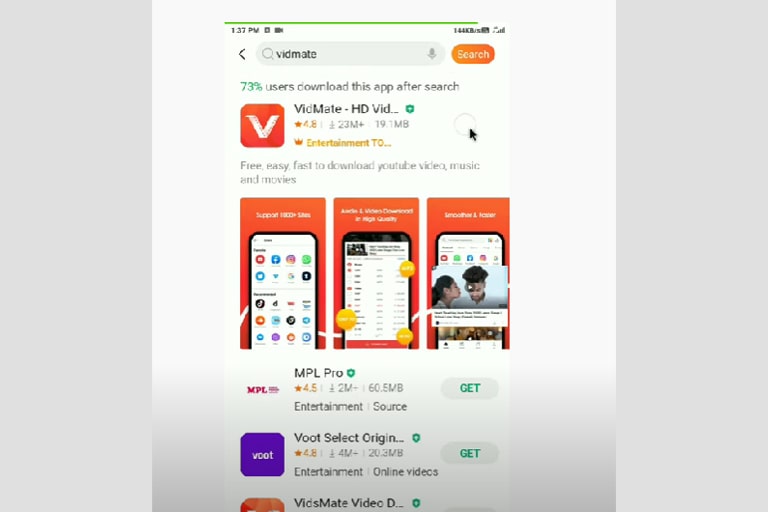
- Allow VidMate to access your gallery.
- Choose the YouTube video you want to save and press the share icon.
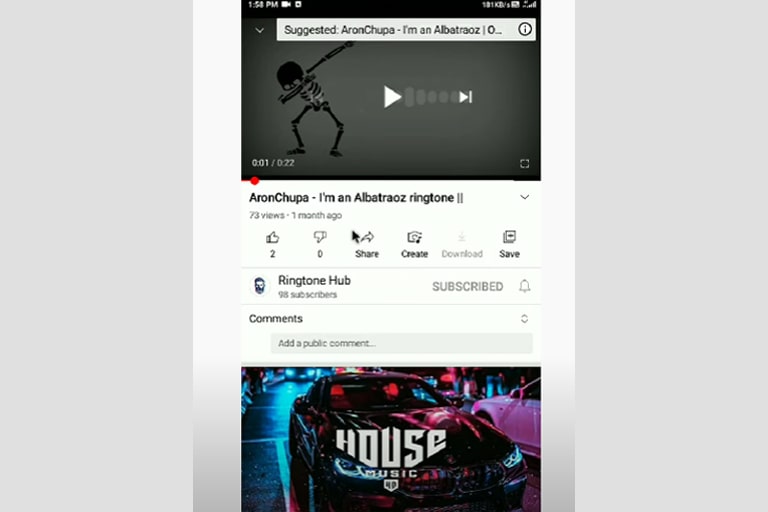
- Choose VidMate.

- Pick the resolution that you prefer to save the video.
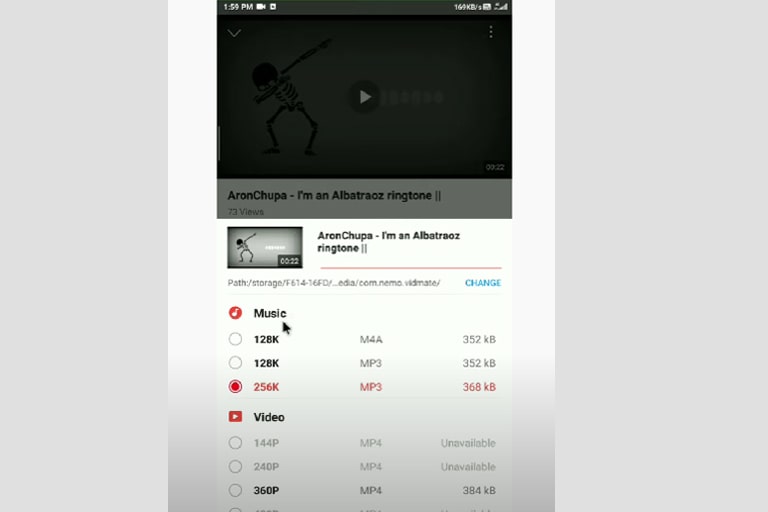
- Press the download button.
Using Y2Mate
Y2Mate is a free online app that you can use to download HD videos from YouTube, Vimeo, Facebook, and other platforms. It works with all browsers and operating systems, so it’ll be a convenient choice, regardless of your mobile’s brand.
One of the perks of using Y2Mate is that it is quite simple to use. All you have to do is copy and paste the link to the video you want to download, and the application will do the rest. It’s available on the Google PlayStore, but you can also use it directly from the browser.
Y2Mate is a good option if you don’t want to download or install any applications on your mobile. So, if you have an iPhone, Android, or Windows phone, you can directly save any video to the gallery, and you won’t have to sacrifice any extra storage for a converting app. Here are the steps to download and save videos.
- Choose the YouTube video that you want to download and press the share button.
- Copy the link to the video.
- Open your phone browser to visit https://www.y2mate.com/.

- Paste the link and press start.
- Choose the resolution that you prefer. You can also choose to save the audio or an MP3 format of the video.
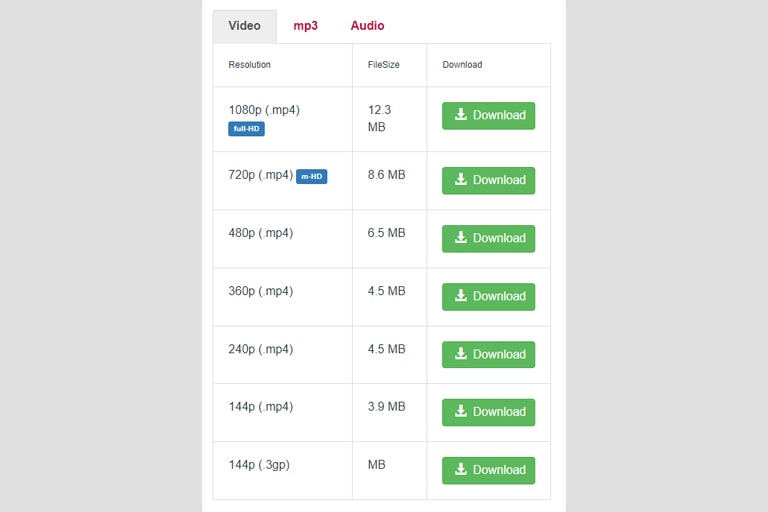
Using SaveFromNet
SaveFromNet is an accessible online tool that you can use to save any video from YouTube. Just like Y2Mate, you don’t have to download an app or install it on your mobile because you can easily access this tool from your mobile’s browser.
This app is free and doesn’t limit the number of videos you can download every day. It also allows you to save videos from other platforms like Facebook and Instagram to watch them later and share them with your friends.
While you’re using the tool and downloading a video, you’d still be able to use your phone for scrolling social media or sending messages. You can even rename the videos after saving them. Here’s how to use it.
- Pick the video that you want to save.
- Copy the video’s URL or press the share button and copy the link.
- Paste the link in SaveFromNet and press download.

- Choose the resolution and format that you prefer.
Using Your SD card
If you have an SD card installed on your phone, you can use this method to download YouTube videos and save them directly to your gallery. It’s pretty easy and doesn’t take much time to learn, but it won’t work for you if you have an iPhone. Nevertheless, it’s one of the easiest ways because you don’t have to copy or paste any links. Here’s how to do it.
- Choose the video that you want to save.
- Press your account’s icon on the top right section of the screen.
- Choose Settings from the scroll-down menu.
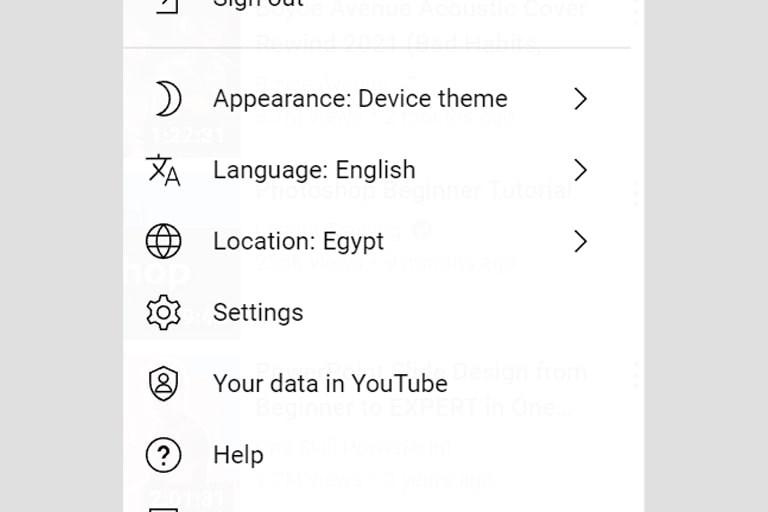
- Choose Download
- Once the window opens, enable the SD card to start the download.
- Go back to the video that you want to want to download and tap the download option. The downloaded video will appear in your gallery, and it will be saved to the SD card.
Become a Premium Member
In 2018, YouTube launched the Premium option, which grants viewers special features that allow them to enjoy their YouTube experience. For example, users can watch YouTube videos without the annoying ads that constantly interrupt the content they’re enjoying, and they can also download videos to enjoy them when there’s no internet connection.
However, downloaded videos expire after 48 hours. So, you can watch any offline video for two days. Then, if you want to watch it more time, you’ll have to download it again.
This option will work for you if you have limited mobile storage because the videos you download aren’t saved to your phone. However, some users don’t like that they have to download some videos several times to watch them for a longer period.
FAQs
1. Is there a limit to the number of YouTube videos you can download?
There’s no limit to the number of YouTube videos you can watch, share, or download. However, YouTube doesn’t allow you to directly download videos to your mobile unless you activate the SD card option and use it to save videos.
There are plenty of options that you can use to simply copy and paste the video that you like to save. Most of these options also allow you to pick the most suitable format to save your video.
2. Is the Download option available in all locations?
Using the SD card, YouTube allows you to download videos to watch them offline. However, this option isn’t available in all countries or territories. For example, you can’t download YouTube directly from the application in the US.
However, if you’re a Premium member, you can download YouTube videos whenever and wherever you like. This option will work for you if you like to watch videos when there’s little or no connectivity to the internet.
3. Is it illegal to download videos from YouTube?
In some countries like the US, it’s illegal to download or share YouTube videos without permission from the content creator. However, things can be a lot different in real life.
Despite stating this fact in the user’s agreement, YouTube has never sued any user for downloading or sharing a video, nor has any content creator. People publish videos on YouTube because they want more viewers, and if someone shares a video outside the platform, the recipient might search YouTube to find the creator’s channel and subscribe to it.
However, if you’re copying content that has copyrights, like a music video or a movie, you might get into trouble if you share it with the wrong parties. YouTube will also prevent you from copying a copyrighted video and publishing it on your channel.
4. Is it illegal to use different software programs and platforms to download YouTube videos?
Although YouTube Download isn’t always available, the platform doesn’t prevent you from copying and pasting a link to a video that you like into another online tool to download it. In addition, the copyright law doesn’t apply when you’re using third-party applications, so you can download and share an unlimited number of YouTube videos.
5. Can you watch the videos you downloaded from YouTube forever?
This depends on how you download the video. If you’re using a third-party application, the YouTube video will be available as long as you don’t deliberately delete it from your mobile. If you use the SD card option to download YouTube videos, the video will be saved to your SD card. If it gets misplaced or damaged, you won’t have access to the video unless you move it to another storage.
YouTube Premium gives you access to downloaded offline videos for two days. After that, the videos will be deleted, and you have to download them again.
Wrap Up
Although YouTube doesn’t allow you to directly download videos, unless you’re a Premium member, you can easily use third-party apps to download all the videos that you like. You can also activate the download option, which is available in some locations, to save the downloaded videos to your SD card.